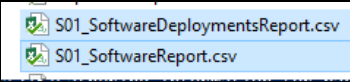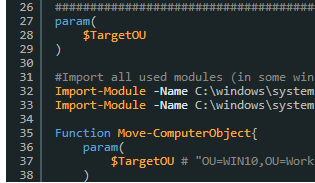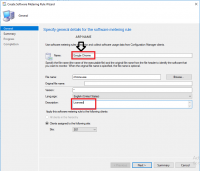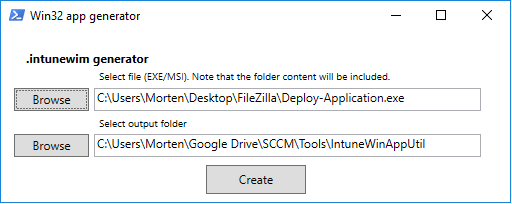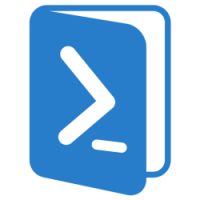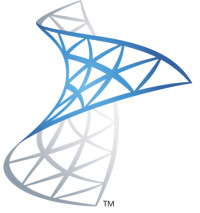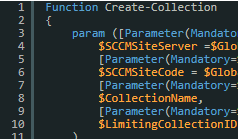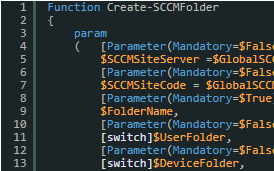When you are taking over an SCCM setup from another technician – or want an insigt on your own setup – it might be difficult to get an overview of the different software deployments that are configured, and in which task sequences they may have been put to use. With this script you’ll get a full overview of all applications, packages and their task sequence relations. The point of making these reports is to quickly indentify which application, or package that could be deleted.
Move computer object in a SCCM Task Sequence using a PowerShell script
This script is useful if you re-image a machine which will re-use its AD computer name, or a new machine which needs to be moved to a specific OU chosen in a HTA.
Follow the steps in the script description to accomplish this and match the step in the image.
Automatically create device collections based on software metering rules
I had a lot of software at a costumer which needed to be uninstalled automatically because of expensive licencing. I stumbled upon this article from systemcenterdudes where Nicolas Pilon have created queries and collections in SCCM containing exactly what i needed. Based on that article i created a powershell script to do that for me.
IntuneWinAppUtil PowerShell GUI
Microsoft has introduced the ability to create your own packaged Win32 applications to deploy in Intune. What this makes possible, is to package your MST based MSI installations – or even scripted deployments as a single package.
Fixing the Software Metering agent when having error 80070424 in the mtrmgr.log
I was configuring Software Metering at a costumer when reports seemed wrong. The costumer had already configured metering on Visio,exe which had been running for years, but only 60 installations was reporting usage in the past 120 days out of 540 total installations. I checked maintenance task on the site server and client settings to ensure that the server and clients was configured correct.
I looked into some of the log files on the clients and found this error:
StartPrepDriver – OpenService Failed with error 80070424
Get users with no primary device in SCCM
After a SCCM client agent implementation, it could be useful to see if there is any user, without any Primary User device.
This information could indicate if there is any computers in your domain, where the installation has been unsuccessful.
SCCM Agent Installation – How to implement Jason Sandys script as an Scheduled Task
During an installation and partial upgrade of SCCM clients on my work we ran into som issues. About 200 clients was unable to be installed with the client push method. The log on the server didn’t get me any wiser so something else had to be done.
Create an SCCM collection with Powershell WMI
Automation is the keyword to get rid of repetitive tasks – then you can focus on the real work right?
So here we go again, this time to create a User Collection with the SMS_Collection WMI class.
I only used this function to create user collections, but can easily be modified to create device collections. Link to the WMI class in the bottom.
Also this function uses the log function which you can find here: here
Simple log function with Powershell
When it comes to powershell logging in simple scripts i always use this. Each time you use the function it writes the time and append the text to a .log file.
The two variables $LogFolder and $LogFile can be changed as desired.