When you are taking over an SCCM setup from another technician – or want an insigt on your own setup – it might be difficult to get an overview of the different software deployments that are configured, and in which task sequences they may have been put to use. With this script you’ll get a full overview of all applications, packages and their task sequence relations. The point of making these reports is to quickly indentify which application, or package that could be deleted.
One thing I find especially difficult in the SCCM console is the overview of which collections that are used as include, or exlude collection on other collections. This will give you that overview.
2 different reports:
The script exports 2 different reports. The first named <SiteName>_SoftwareReport.csv contains an overview of all applications and packages, with the following information:
- How many users/computers have the application installed.
- How many deployments are made on the application or package, and if all the deployment collections are empty.
- How many task sequences are the application or package used in, and which ones.
The second report named <SiteName>_SoftwareDeploymentsReport.csv provides an overview of all application and package deployments, with the following information:
- How many objects are targeted.
- Intentions: available/required.
- Collection name of the deployment, as well as the included/excluded collections it has.

How to use the script:
Transfer the script to your site server and run it from an elevated powershell prompt. The two reports will be exported to $PSScriptRoot.
Script:
<#
.SYNOPSIS
.DESCRIPTION
.PARAMETER
.EXAMPLE
Use this from an elevated powershell prompt on a site server
.NOTES
Author: Morten Rønborg
Date: 30-01-2018
Last Updated: 02-02-2019
https://www.mroenborg.com/
#>
################################################
#requires -RunAsAdministrator
#Define variables
$ReportExportPath = $PSScriptRoot
Get-WMIObject -Namespace "root\SMS" -Class "SMS_ProviderLocation" | foreach-object{if ($_.ProviderForLocalSite -eq $true){$SiteCode=$_.SiteCode}}
#Import module
Import-Module(Join-Path $(Split-Path $env:SMS_ADMIN_UI_PATH) ConfigurationManager.psd1)
#Set location
Set-Location($SiteCode + ":") -ErrorAction Stop
#Get all deployed applications, packages and tasksequnces
$AllSoftware = [array](Get-CMApplication -Fast) + [array](Get-CMPackage)
$AllTaskSequences = Get-CMTaskSequence
$SoftwareCounter = 1
$SoftwareReport = @()
$DeploymentsReport = @()
Write-Host "Total number of software is '$($AllSoftware.count)'.."
Write-Host "Total number of Task Sequences is '$($AllTaskSequences.count)'.."
#Loop through all software
ForEach($Software in ($AllSoftware)){
#Software specific variables
if($Software.SmsProviderObjectPath -like "SMS_Application*"){
#Application variables
$Name = $Software.LocalizedDisplayName
$SoftwareType = "Application"
$DateCreated = $Software.DateCreated
$DateLastModified = $Software.DateLastModified
$IsDeployed = $Software.IsDeployed
$Description = $Software.LocalizedDescription
$NumberOfDevicesWithApp = $Software.NumberOfDevicesWithApp
$NumberOfUsersWithApp = $Software.NumberOfUsersWithApp
$NumberOfDependentTS = $Software.NumberOfDependentTS
$UniqueAppID = $Software.CI_UniqueID
$Deployments = (Get-CMDeployment -SoftwareName $Name)
}Else{
#Pacakage variables
$Name = $Software.Name
$DateCreated = $Software.DateCreated
$SoftwareType = "Package"
$DateLastModified = $Software.LastRefreshTime
$IsDeployed = $Software.IsDeployed
$Description = $Software.Description
$NumberOfDevicesWithApp = $Software.NumberOfDevicesWithApp
$NumberOfUsersWithApp = $Software.NumberOfUsersWithApp
$NumberOfDependentTS = $Software.NumberOfDependentTS
$UniqueAppID = $Software.PackageID
$Deployments = (Get-CMDeployment -SoftwareName "$Name*") | Where-Object {$_.PackageID -eq $UniqueAppID}
}
#Shared variables
$NumberOfDeployments = 0
$DeploymentsWithTargets = "No"
$ReferredInTaskSequence = "No"
$ReferredTaskSequences = @()
$DeploymentsCounter = 1
#Write host
Write-Host "[$($SoftwareCounter)/$($AllSoftware.Count)]Gathering information for $($SoftwareType.ToLower()) '$Name'..."
#Loop through all tasksequences to se if there is any relations
ForEach($TaskSequence in $AllTaskSequences){
#Declare variables
$TaskSequenceName = $TaskSequence.Name
[array]$TaskSequenceReferenceIDs = $TaskSequence.References.Package
#Some of the applications have a sourceversion suffix, so we cant use the -in comparer
ForEach($TaskSequenceReferenceID in $TaskSequenceReferenceIDs){
#Check for "match"
if($UniqueAppID -like "$TaskSequenceReferenceID*"){
#Write-Host "Match found for $TaskSequenceName"
$ReferredInTaskSequence = "Yes"
$ReferredTaskSequences += $TaskSequenceName
}
}
}
#Loop through all deployments and gather info
ForEach($Deployment in $Deployments){
#Deployment variables
$DeploymentIntent = If ($Deployment.DeploymentIntent -eq 1){"Required"}Else{"Available"} # 2 = available, 1 = required
$DesiredConfigType =If ($Deployment.DesiredConfigType -eq 1){"Install"}Else{"Uninstall"}# 2 = uninstall, 1 = install
$DeploymentScope = If ($Deployment.SummaryType -eq 1){"Device"}Else{"User"}# 2 = User, 1 = Device
$NumberOfTargets = $Deployment.NumberTargeted
$CollectionName = $Deployment.CollectionName
[array]$CollectionRules = (Get-CMCollection -Name $CollectionName).CollectionRules
[array]$IncludedCollections = ($CollectionRules | Where-Object {$_.SmsProviderObjectPath -eq "SMS_CollectionRuleIncludeCollection"}).RuleName
[array]$ExcludeCollections = ($CollectionRules | Where-Object {$_.SmsProviderObjectPath -eq "SMS_CollectionRuleExcludeCollection"}).RuleName
$DeploymentTime = $Deployment.DeploymentTime
$NumberOfDeployments += 1
if($NumberOfTargets -ge 1){$DeploymentsWithTargets = "Yes"}
#Add deployment to report array
$depObj = [PSCustomObject]@{
#Define the objet data
Name = $Name
SoftwareType = $SoftwareType
DeploymentTime = $DeploymentTime
DeploymentIntent = $DeploymentIntent
DesiredConfigType = $DesiredConfigType
DeploymentScope = $DeploymentScope
NumberOfTargets = $NumberOfTargets
CollectionName = $CollectionName
IncludedCollections = $($IncludedCollections -join ", ")
ExcludeCollections = $($ExcludeCollections -join ", ")
}
$DeploymentsReport += $depObj
$DeploymentsCounter +=1
}
#Add software to software report array
$appObj = [PSCustomObject]@{
#Define the objet data
Name = $Name
SoftwareType = $SoftwareType
DateCreated = $DateCreated
DateLastModified = $DateLastModified
IsDeployed = $IsDeployed
NumberOfDevicesWithApp = $NumberOfDevicesWithApp
NumberOfUsersWithApp = $NumberOfUsersWithApp
NumberOfDeployments = $NumberOfDeployments
DeploymentsWithTargets = $DeploymentsWithTargets
ReferredInTaskSequence = $ReferredInTaskSequence
NumberOfDependentTS = $NumberOfDependentTS
ReferredTaskSequences = if($ReferredTaskSequences){$($ReferredTaskSequences -join ", ")};
Description = $Description
}
$SoftwareReport += $appObj
$SoftwareCounter += 1
}
#Set location back to starting point
Set-Location ($PSScriptRoot) -ErrorAction Stop
#Export the result
$SoftwareReport | Export-Csv -Path "$ReportExportPath\$($SiteCode)_SoftwareReport.csv" -Force -NoTypeInformation
$DeploymentsReport | Export-Csv -Path "$ReportExportPath\$($SiteCode)_SoftwareDeploymentsReport.csv" -Force -NoTypeInformation
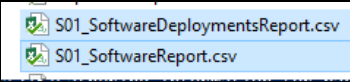

This is a great script. Really helpful – thank you!